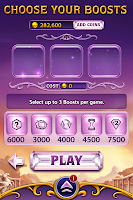The Crisis
Aging population in Singapore
The first problem that our team has identified is the aging population crisis happening in Singapore. As one of the fastest aging populations in Asia, Singapore faces many challenges to mitigate this changing age structure issue. According to the data retrieved from Department of Statistics Singapore, in the year 2005, 1 in 12 residents was 65 years and older. It is also predicted that in the year 2030, the situation will worsen whereby 1 in 5 residents will be 65 years or older.
One main issue faced by the aging population is memory loss as it becomes hard to recall or remember things when one gets old. Especially in events where they have to manage their own health issues such as going for medical check ups, taking medication on time and managing their own health records. The consequences may be disastrous if these events are not well managed and can even be life threatening.
Increase in outpatient visits
The other problem that we have identified is that there is an increase in outpatient visits to healthcare centers in Singapore. This suggests there is a demand for a personal healthcare management system.

Our motivation
After identifying the problem sets, our team decided to propose the development of a personal healthcare web application called SelfMed to enhance management of personal healthcare. The targeted users of the application are:
Primary users: People who have illness that needs to visit the hospital regularly.
Secondary users: Elderly who need to manage their own health condition.
Tertiary users: People who need to manage the health of primary or secondary users.
Sample Persona
Age: 31
Ethnicity: Chinese
Education: Degree Holder
Martial Status: Single
Job Title: Free-lance Software Programmer
Additional Information: Richard is a patient with kidney disease and due to that, he frequently has to visit the doctor and go for dialysis treatment several days a week. In addition, he has high blood pressure which requires him to closely monitor his diet and take his medication on time.
Literature Review
In this section, we will be doing a literature review on a similar application call MyMeduSchedule.com, a free web-based medication scheduler and reminder app. We will look at the functionality of the application and list down the pros and cons based on our analysis.
 Functionality
Functionality- Allows the printing of schedules in English or Spanish
- Able to set option to receive reminders to take medication by text or email
- Allows the setting of medication refill reminders
- Allows to keep track of daily medications - strength, dosage and purpose of medication
Basically, our team thinks that the application is very informative as it provides detailed information of the medication the user has added. This is useful because it serves as a reconfirmation for the user to ensure that he or she is taking the correct medication. In addition, the application allows freedom of input, whereby users can choose to enter dosage instruction in text box or they can choose to select the dosage frequency from a drop down list. Our team thinks that this design is very handy for users and fulfills the flexibility principle.
 Bad Points
Bad PointsHowever, our team thinks that the web application did not fully utilize the space it has. The bottom of the page has too many white space.
 In addition, it takes too many steps to complete a task. For instance, after the user adds in new medications, he or she has to proceed to the next page to select dosage frequency and time. Our team thinks that this 2 steps can be merged into one page.
In addition, it takes too many steps to complete a task. For instance, after the user adds in new medications, he or she has to proceed to the next page to select dosage frequency and time. Our team thinks that this 2 steps can be merged into one page.
Functionality of our application
Schedule
Basically, this functions works just like a calendar and users can use it to add appointments and also set appointment reminders.
Doctor's Information
This is a mini information database for users to store and view doctor's information such as:
- Doctor's name
- Doctor's picture
- Contact number
- Specialty
- Contact Number
- Clinic Address
- Location map
- Other notes
This function allows users to view current and past prescriptions with details such as drug purpose, dosage, instructions, etc. In addition, users can opt to set medication reminders to remind themselves to take their medication.
Medical History
This functions let users upload their medical records so that they can view it online or print the reports for easy reference.
Our design
The software that our team has decided to use for our development is the Adobe Flash CS5 with Action Script 3.0. Reason being that it allows the creation of interaction models and is widely accepted by modern web browsers. As for the overall look and feel of design, we will be adopting a light hearted style through the usage of soothing, light and cheerful colors. In addition, the symbols and words used inthe application will be intuitive and purposeful. Lastly, we hope to create a straightforward and guided navigation so that the application is easy to use even for non tech-savvy users.
Low Level Sketch

Doctor's Information

Medication

Medical History

Review and Modifications
- Renamed the application
- Decide on a appropriate color scheme for the application
- Change the application from a web based to a tablet application so that users can use it on-the-go
- Users' sensitive health information storage will be localized
- Modify schedule function
- Restructure navigation to allow users to navigation from any function to any other function.
- Redesign the layout of reminders
- Refine persona by adding more details
- Application functions should focus on the persona
- Add in the usage of metaphor images
- Refine the application's overall layout adhering the theories, guidelines and principles taught in Lecture 2.